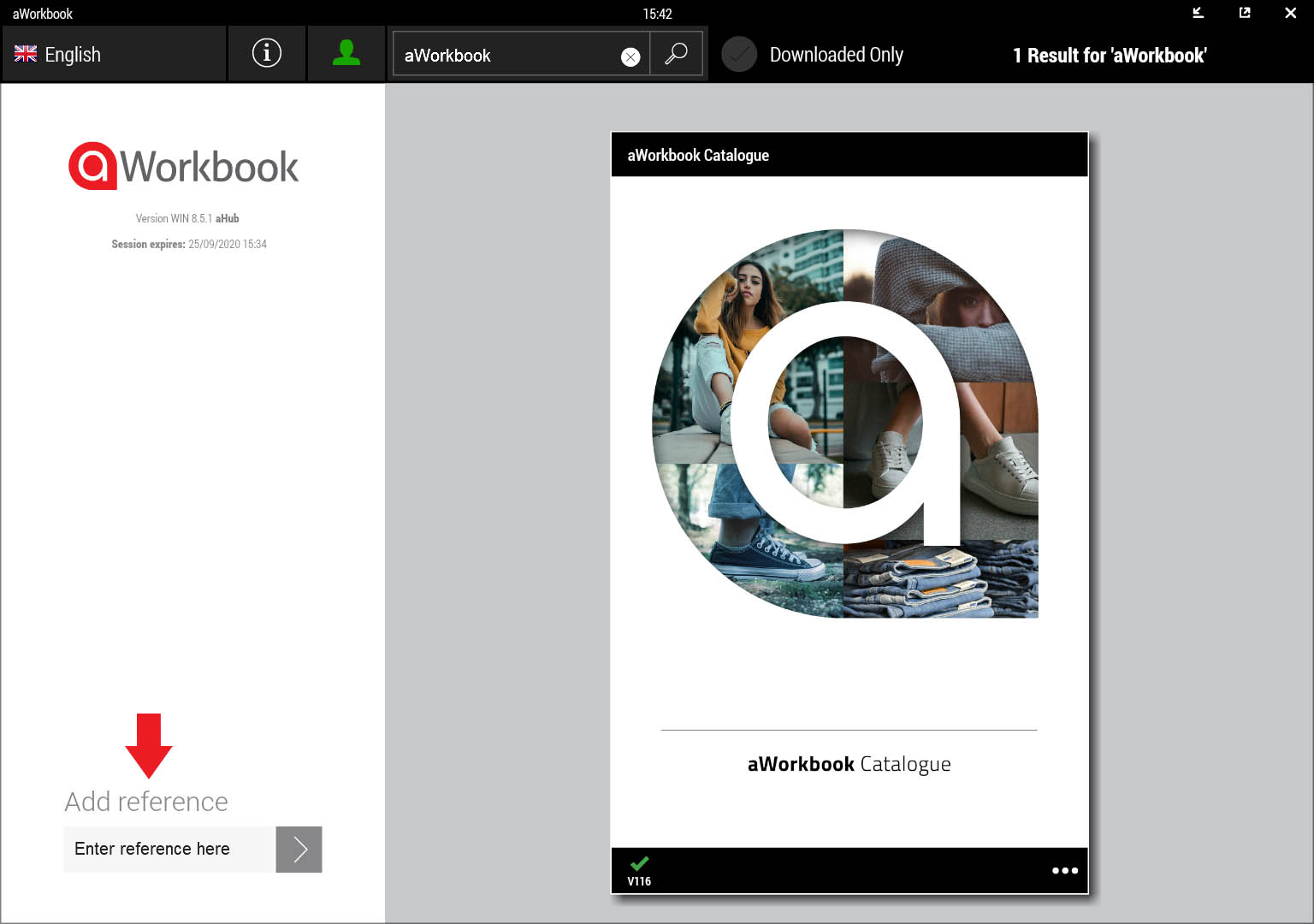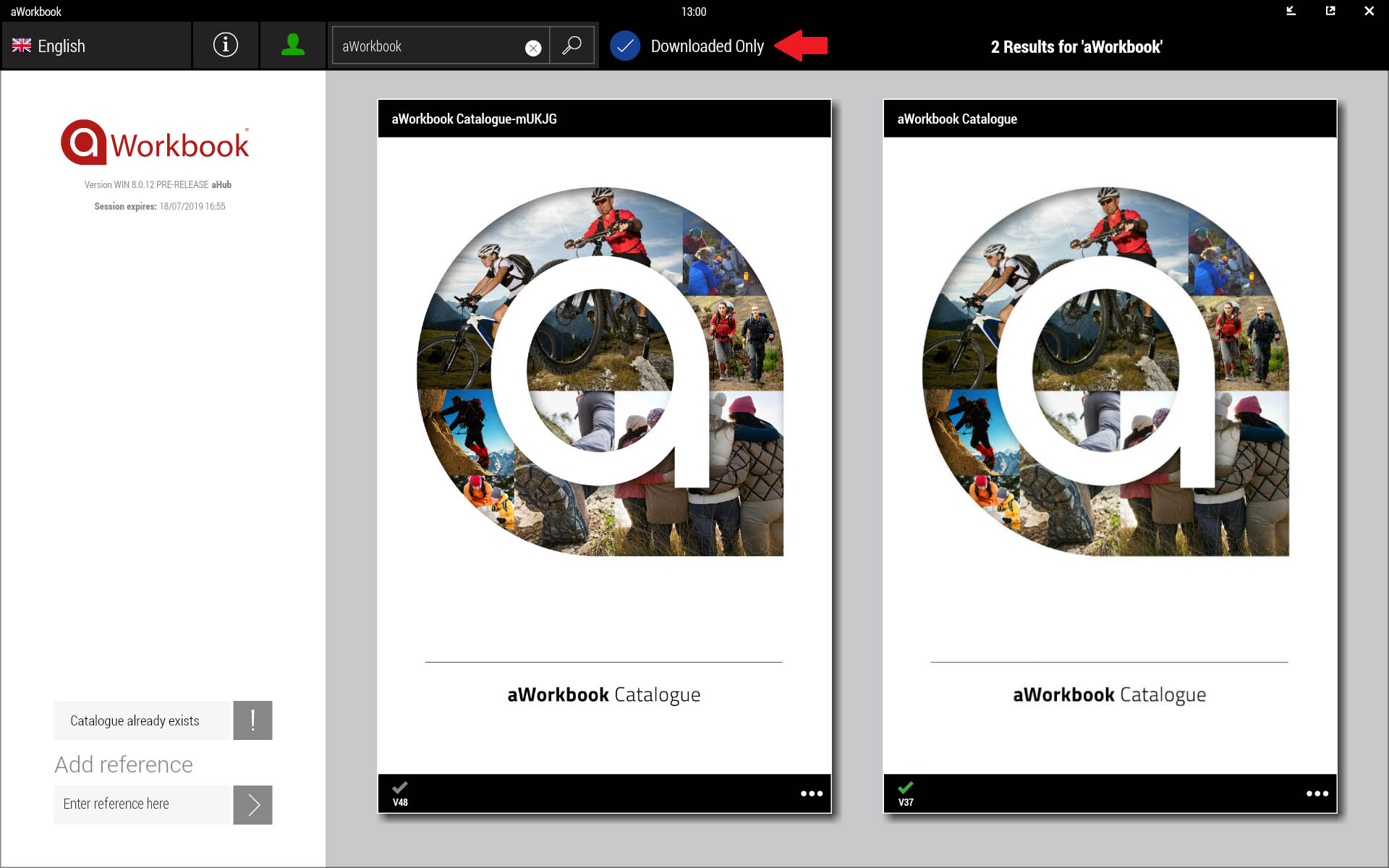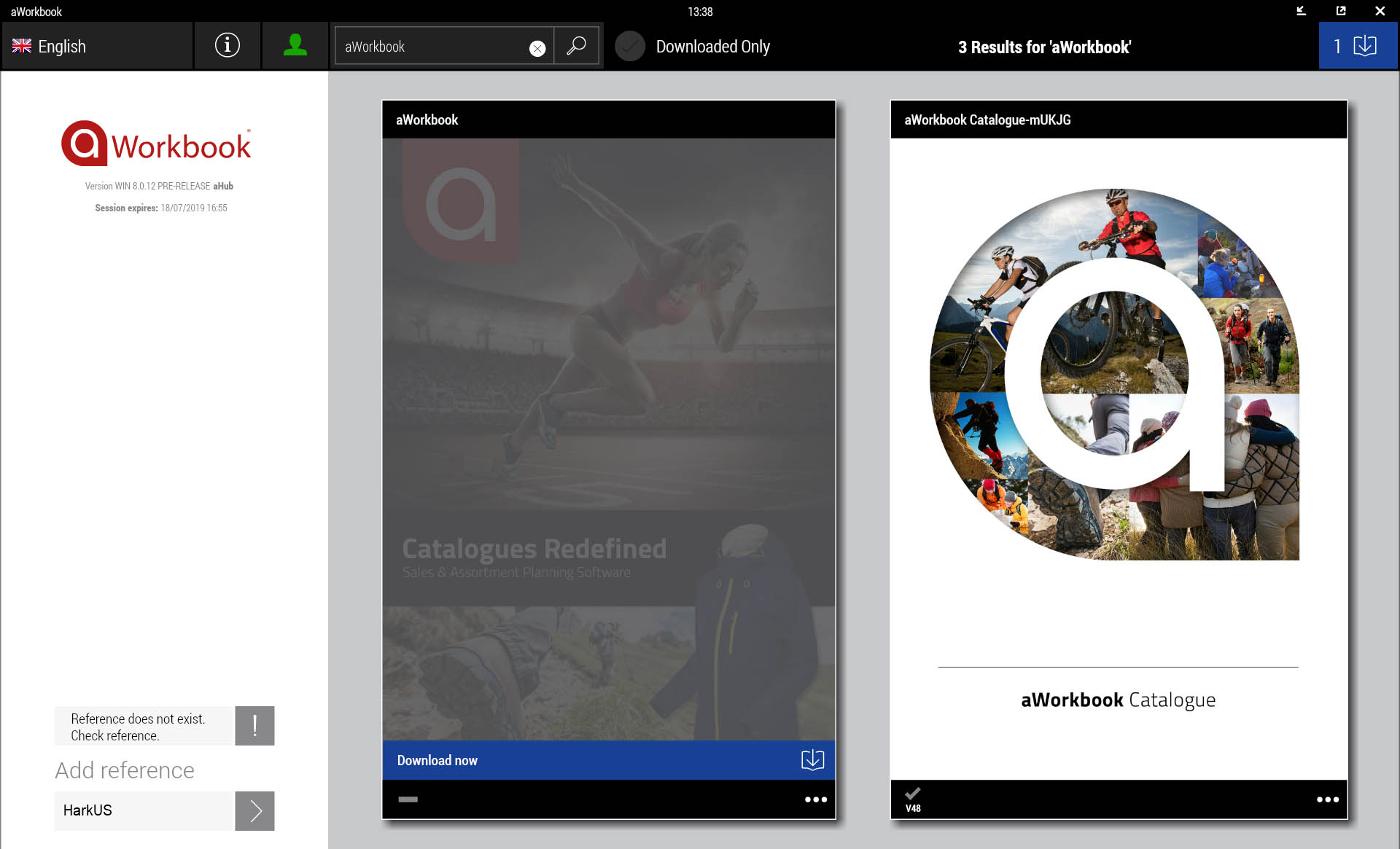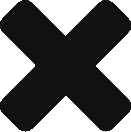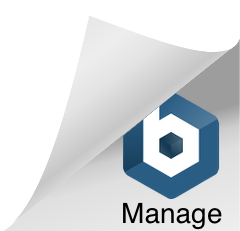If your email address has been added to a distribution group by your aWorkbook contact, the catalogues that you have access to will be visible once you have installed the app and registered your account.
If you have been given a download letter by your aWorkbook contact, please follow the instructions below:
- Confirm that you have the correct download letter for the catalogue you need access to
- Ensure that your device is connected to the internet
- Open the aWorkbook app and log in if necessary
- Enter the joining reference found in the download letter into the “Add Reference” field in the home screen
- Once your device has received the content, click on the blue “Download” button on the front of the catalogue
Troubleshooting
You may see a message saying that the catalogue already exists, in which case you already have access to this particular catalogue. Please check that the “Downloaded Only” field is not active.
Once you have entered the joining reference, you might see a message that says “Reference does not exist. Check Reference”. Please check that you have entered the joining reference so that it matches exactly the details supplied by your aWorkbook contact. Be aware that the joining references are case sensitive.
If you are still having problems then you will need to contact your network administrator. Some enterprise environments or Anti-virus configurations can restrict the application from gaining access to the internet.
Good To Know
If you are already in a distribution group and have catalogues in the aWorkbook app, then you will not need to enter the reference code again. You will simply receive the most up to date catalogue when it has been made live.